BrewPi Case 3.0 assembly guide
Version 3.0 of the case is a small update to make room for the new Raspberry Pi B+. We now have 2 versions of the Raspberry Pi case, B or B+. Both sit on the same Arduino case. Because the Raspberry Pi B+ has the power connector on the longer edge now, the Arduino connectors moved to the left.
This guide will take you through assembling the Arduino and shield case, the Raspberry Pi case and connecting the temperature sensors and SSRs. You can find the guide for the older versions of the case here: version 2.0, version 1.0.


Here is an overview of all parts before assembly.
We sell separate cases for the Raspberry Pi (Model B or B+) and the Arduino. The cases can sit on top of each other with interlocking slots. We will first show you how to assemble the Arduino case and then the Raspberry Pi case.
Arduino Case
Step 1: parts
Check your parts, you should have the these parts lying in front of you:
- The BrewPi Arduino case kit, which contains:
- 6 laser-cut box panels
- A laser cut strip for under the onewire board
- A bag of nuts and bolts for the Arduino case, which should contain these parts:
Amount Part Type Used for 8 M3 nut DIN 934 Box panels 8 M3x16mm bolt DIN 7985 Box panels 6 M3x8mm bolt DIN 7985 Arduino 3 White threaded spacer 10mm Arduino 6 M2.5 nut DIN 934 Display, OnewWire board 6 M2.5x16mm bolt DIN 7985 Display, OnewWire board 14 M3 plastic washer DIN 125 All M3 bolts 10 M2.5 plastic washer DIN 125 All M2.5 bolts (display 2 per bolt)
- An Arduino Uno or Leonardo or pin compatible clone.
- An assembled BrewPi Arduino shield, which also includes:
- A bag of green pluggable terminals
- Rotary encode knob + shim + hex lock nut
- A 10 pin IDC cable (rainbow colored)
- A 20×4 character LCD display
For assembling the case you will need a Phillips screwdriver and some patience. If you have not soldered your parts go to these instructions first before assembling your BrewPi case. If you don’t have the parts for the BrewPi case you can buy them from the BrewPi shop or download the files and laser them yourself.
In all steps, do not over-tighten the bolts! The acrylic can break if you apply too much force.
Step 2: mount the Arduino to the back plate
We’ll start by mounting the Arduino to the back plate of the case. Start with these parts:
- Case back plate
- Arduino
- 6x M3 bolts (the smallest ones)
- 3x white threaded PCB spacer
- 6x M3 plastic washers

First get 3 threaded spacers, 3 M3x8mm bolts, 3 washers and the back plate.

Remove the protective foil from the panels.
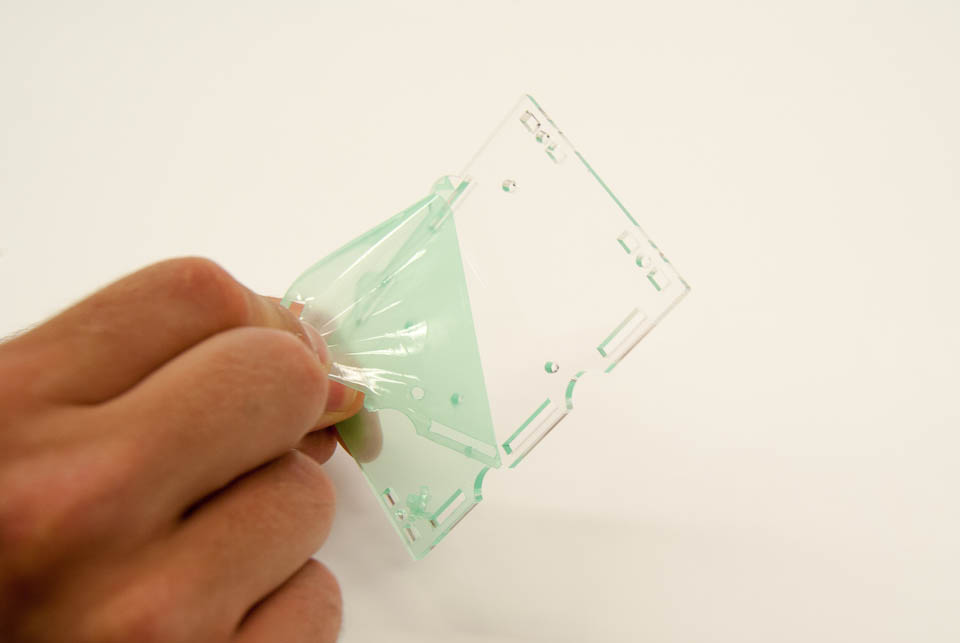
On both sides

Insert 3 M3 bolts with a washer between the panel and the bolt head. Mind the orientation of the panel.

Fasten the hex spacers to the back panel with M3x8 bolts.

Bolts are screwed into the hex spacers from both sides. Your Arduino will sit on top of temp.

Get your Arduino and mount it on top of the spacers, using the other three M3x8mm bolts and 3 spacers.

The bolt next to the power connector might not have enough space to go through. This can be fixed by cutting off a tiny slice from the corner of the connector.
Step 3: mount the LCD display to the front panel
These are the parts you will need to mount the LCD:
- 4x M2.5 bolts and nuts
- 8x M2.5 washers
- 8x laser cut spacers
- The front panel

We laser cut 11 spacers (1 spare) to create some distance between the LCD board and the front panel. The laser cut spacers are attached to a bar, break them off to use them.

Your sandwich should look like this, from bottom to top: bolt, washer, panel, spacer, spacer, LCD, washer, nut.
Step 4: Assembling the Arduino case
Our next step is to finish the BrewPi Arduino case, you will need:
- 8 M3x16mm bolts and nuts and washers
- The back and front panel you just assembled, 4 side panels and the bottom and top panel.
- The BrewPi Arduino shield
- The rotary encoder knob, washer and lock nut
- The 10 pin display cable

Arduino case parts and the stuff that goes inside!

Put the shield on top of the Arduino and firmly press it down.

You can mount the OneWire distribution board to the back of the case or mount it somewhere else in the fridge. If you want to mount it to the case, these are the parts you need: OneWire board, Panel to go under the board, 2 laser cut spacers, 2 M2.5×16 bolts and nuts, 2 washers.

Put the OneWire board on the panel.

Insert the two bolts through the board, without washers. Mount it to the back panel, with laser cut spacers in between.

Apply a bit of downwards pressure to hold it in place while you add the washers and screw on the nuts.

Fasten the screws

Done! Here is a side view of the assembly.
That’s the back panel done. Lets move on to the front panel. The only thing to do there is to put the LCd backpack onto the LCD. Don’t forget to adjust the potmeter on the back to the position shown below. If you skip this step, your display will stay blank.

On the back of the LCD backpack is a small trimmer resistor (or potentiometer) to control the contrast of the display.
Turn it to the position shown in the photo for maximum contrast. If your display appears blank, the cause could be that the contrast is set too low.

Connect the display and shield with the rainbow colored 10 pin cable.

Insert the rotary encoder through the side panel, order: rotary encoder, washer, panel, hex ring, knob.
Put the washer on the inside, between the rotary encoder and the panel to prevents scratches.

We are finally ready to assemble the case. The easiest way to put the case together is to lay the display panel flat on the table, insert the side panels and put the back panel with the Arduino on top.

Put the Arduino panel in place as the last step.

Keep the construction standing on front panel and insert the bolts through the top panel, don’t forget the plastic washer. The nut will pull the side panels into the front and back panel. Don’t over-tighten these bolts or the acrylic will crack. 4 bolts will hold the back panel in place.

The easiest way to insert the nuts is to insert the bold at the same time. This will make it easier to prevent the nuts from falling into the case. A magnet also works.

When you have fastened the back panel, pick the case up like this and flip it over.

Repeat the process on the back panel.

Arduino case is done!
The Raspberry Pi case (model B+)
This will explain how to assemble the Raspberery Pi case for the Raspberry Pi model B+ (with 4 USB ports).
For this step you will need:
- A Raspberry Pi model B+
- The six Raspberry Pi case panels
- A bag of nuts and bolts, which should contain these parts:
Amount Part Type Used for 4 M3 nut DIN 934 Box panels 4 M3x16mm bolt DIN 7985 Box panels 4 M3 plastic washer DIN 125 All M3 bolts 2 Laser cut spacer Under Raspberry Pi 4 M2.5 nut DIN 934 Raspberry Pi 4 M2.5x12mm bolt DIN 7985 Raspberry Pi 8 M2.5 plastic washer DIN 125 All M2.5 bolts (2 per bolt)

Parts to assemble the Raspberry Pi case.

Start by fastening the Pi to the bottom plate, with the following sandwich: M2.5x12mm bolt, washer, bottom panel, laser-cut spacer, raspberry pi, washer, nut. The easiest way to do it is to lay the panel flat onto the table.

The Pi is fastened to the bottom board.

Put the side panels, top and bottom panel and the USB connector panel together.

Put the Raspberry Pi on its head to start inserting the bolts

Insert the bolts, with a washer between the case and the bolt head. The nut will pull the long panels into the shorter panels. Do not overtighten, this might crack the panel.

Repeat the process on the other side and you’re done!
The Raspberry Pi case (model B)
This will explain how to assemble the Raspberery Pi case for the Raspberry Pi model B (with 2 USB ports).
For this step you will need:
- A Raspberry Pi model B
- The six Raspberry Pi case panels
- A bag of nuts and bolts, which should contain these parts:
Amount Part Type Used for 4 M3 nut DIN 934 Box panels 4 M3x16mm bolt DIN 7985 Box panels 4 M3 plastic washer DIN 125 All M3 bolts 2 Laser cut spacer Under Raspberry Pi 2 M2.5 nut DIN 934 Raspberry Pi 2 M2.5x12mm bolt DIN 7985 Raspberry Pi 4 M2.5 plastic washer DIN 125 All M2.5 bolts (2 per bolt)

Start by fastening the Pi to the bottom plate, with the following sandwich: M2.5x12mm bolt, washer, bottom panel, laser-cut spacer, raspberry pi, washer, nut. The easiest way to do it is to lay the panel flat onto the table.

We’ll use the same tactic as with the Arduino case: Put the panel with the micro USB power connector flat on the table. Attach the side panels to the bottom panel and insert them into the panel on the table.
Putting all parts together
Now that you have successfully assembled the case, it is time to connect sensors and SSRs.

You will have received a lot of these green pluggable terminals. The part in this photo is screwed to a cable or temperature sensor, you can then simply plug it into the shield or the OneWire breakout board. When you look into the connector, you see 3 lift cages. Screw them all the way down, insert a stripped cable and screw them back up.

When inserting the cables, pay attention not to screw the isolation in with the strands! Make sure only the stripped part goes into the lift cage.

A temperature sensor with a pluggable terminal.
These are the old sensors! The new high temperature proof sensors have different colors, see below!
My supplier did it again, they swapped colors between batches 🙁
So please pay attention to the colors and check whether you received your temp sensors before or after October 15, 2014.

Before October 15, 2014, the sensors used RED for data. I agree this does not make much sense.

After October 15, 2014, the sensors have Red=5V, Green=DATA, Black=GND

If you mount the OneWire board on top of the case, make a short cable like this to connect it to the shield. If you mount the OneWire board somewhere else, make a longer cable. Pay attention to the labels on the PCB.

Take some two-stranded wire to connect your SSRs. The easiest way to connect the wire to the SSR is to twist a wire around the bolt, then screw it in back into the SSR.

Pay attention to the + and – signs on the SSR. Use red wire for +. After connecting the cable, you can put the plastic cover back on.

And this is how the Arduino side looks after connecting the temperature sensors and SSRs.

And this is the end result. 2 cases on top of each other.
The next step would be to install the firmware and configure your sensors and actuators in the device manager. We recommend you go through the documentation on docs.brewpi.com.